Twitter Name Change: Effortless and Elaborated Guide on How to Change Name on X
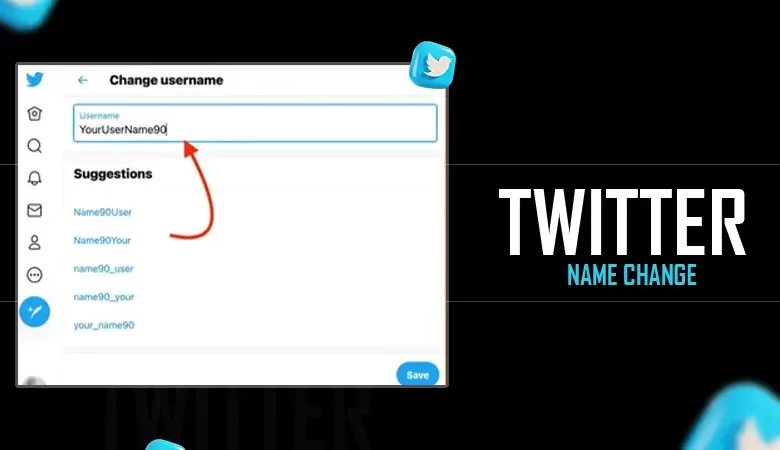
Jump To Key Section
- How to Change Name on Twitter on a Mobile Device?
- Simple Steps to Twitter Name Change on Browser or Desktop App
- Difference Between Display Name vs. Username
- Easy Method to Change Twitter Username
- Things to be Mindful of During the Twitter Change Name Process
- Effortless Troubleshooting Tricks to Make Use While Twitter Name Change Process
- Reasons Why You Might Want to Change Your Name or Username
- Wrapping Up
- Frequently Asked Questions
Twitter rebranded itself to X on July 23, 2023, under Linda Yaccarino, which has allowed the platform to become the fifth most visited site as of June 2024. This name change made Twitter’s social network more versatile while offering more features to its users.
One such element is the X change name option, where users can edit their name on the website without having to switch their username. However, the process for the same is quite complex, which might lead you to wonder, how do I change Twitter name?
To ease this issue, we have made a simple guide that will assist you with the X name change process.
Quick Answer
To access the X/Twitter name change option,
Go to the site>>Profile>>Edit Profile>> Write in the Name field>>Save.
How to Change Name on Twitter on a Mobile Device?
The Twitter name change is a remarkable feature that allows users to change their display name. The name on X can be switched multiple times without any limitation; however, the placement for the same is quite difficult to spot. For this reason, here is how to change the name on Twitter on a mobile device.
- Open the X platform on your mobile, and click on the Profile Image in the top left corner.

- From this menu, choose Profile.

- It will lead you to the main page of your profile; you can tap Edit Profile to proceed forward.

- Tap on Name, and write what you want your display name to be.

- Once done, hit Save in the top right corner.

By following these steps, you can easily change your Twitter name on a mobile phone. Further, you can also incorporate emojis in this field with your keyboard. However, if you are someone who uses the X platform on a desktop or browser, keep reading to find out how you can make use of this option.
Simple Steps to Twitter Name Change on Browser or Desktop App
You can refer to these steps for X name change on any browser or desktop application if you ponder how do you change Twitter name.
- Go to www.x.comon your browser, or use the desktop application.
- Once you land, navigate and select Profile.

- On this menu, choose Edit Profile.

- Click Name, and write what you wish in the field.

- At last, hit Save.

Using these steps, you will be able to change Twitter names with ease on a web browser or desktop. Furthermore, you can add emojis in this name field by pressing [Windows + Period (.)] keys on your keyboard.
Now that you know about the display name, let’s shift our focus to another element known as a username, which enables the user to easily identify people on the web. Let’s take a look at how these similar terms differ from one another.
Difference Between Display Name vs. Username
There is a huge difference between the display name and username; both of them stand for individual things that are very distinguishable. To give you a better perspective, we have created a detailed table highlighting prominent features.
| DISPLAY NAME | USERNAME |
| Can be the same for multiple people. | A unique name that is only rare to an individual. |
| Direct messages, your posts, and your comments display this name. | Used to mention and notify individuals in posts. |
| It is 50 characters long. | Has a limit of 15 characters or fewer |
| Can incorporate emojis in this term. | Cannot add emojis to this. |
| Numbers and symbols can be added. | Referred with an “@” symbol. |
| Can even integrate space and underscores in this name. | Contain only letters, numbers, and underscores; no spaces are allowed. |
| Individuals can keep it themselves, or the site automatically takes the username. | The platform gives you suggestions to choose one. |
| There is no limitation on the number of times you can switch this. | There is a specified limit of trials involved. |
Knowing the differences between the display name and username is not enough. To make full use of this name-changing feature, you should know about the method to change the username on X. Keep scrolling to the subsequent section for detailed information about the username-changing feature.
Also Read: Snapchat Username Ideas: 270+ Cool and Unique Usernames for Snapchat
Easy Method to Change Twitter Username
A username is a unique name, singular, on an entire platform. It is completely distinctive to you, through which anybody can easily recognize you. Here is how to change your username on X/Twitter.
- From the menu on the right side, hit More.

- In the drop-down menu, select Settings and Support.

- Here, press Settings and Privacy.

- On this menu, choose Your Account.

- Select the option for Account Information.

- Write in your passcode, and then hit Confirm.

- Choose Username amongst these options.

- Change your account name by clicking Username.

- Once done, press Save.

- Authenticate the process and then the Twitter name change process will be completed.

Using these steps, you can seamlessly switch your username on any device.
DID YOU KNOW❓🤯
Elon Musk rebranded Twitter to X on July 24, 2023, in a tweet where he bid goodbye to the old application and asked people to celebrate the arrival of X. The reason behind the big rebranding is the vision of making Twitter an “everything platform,” meaning a place where a user can have access to options like sending direct messages to the possibility of making financial activities.
Things to be Mindful of During the Twitter Change Name Process
When you are keeping a name for your account, there are certain things that you should take into consideration before finalizing a single name. Here is what you should take into account.
- Think about your brand and the things it targets.
- Avoid the usage of special characters as well as numbers.
- Having a short and pronounceable name allows people to easily recognize you.
- Check if your preferred name is available to use; if not, make use of alternatives.
- If you have a brand, it’s better to use the same spellings across different platforms.
Effortless Troubleshooting Tricks to Make Use While Twitter Name Change Process
Your desired handle is taken? We have listed a few things that you can implement to make the thing work out. Keep reading to know about it.
- Modify and make variations of the username.
- Using the search option, see if anything you like is available.
- If you think the actual username is taken by a spam account, you can also report it to Twitter.
- Reach out to the user who has your desired handle and request that they choose an alternative one.
- If you own a business or a brand, you can consider getting verification.
Reasons Why You Might Want to Change Your Name or Username
There are several compelling arguments why you might want to change your Twitter name, and further wonder about how to change Twitter name. Such reasons include,
- Individuals don’t relate to their usernames anymore, which is quite important, especially when it’s a personal handle.
- Rebranding can be another reason why people might want to switch their username to reposition themselves in the industry.
- At times, some names are trademarked; in such situations, the other party involved can rely on legal assistance.
- For a new venture, you are required to keep a singular name across multiple accounts.
- To unify different social media handles so that it is easy for people to find your business on the web.
These were the common reasons why people end up wanting to change the Twitter name for their business handle.
Wrapping Up
The Twitter name change feature assists visitors in viewing the site without having to edit the username. It is convenient and does not have any limitations; one can easily make use of space, symbols, and even emojis. The efficient steps provided by us will help you reap the benefits of the Twitter change name and username option.
Happy Tweetin’ 📱💭
Also Read: What Is Twitter Card Validator and How Can You Use It: Everything Worth Reading About
Frequently Asked Questions
Ans:You can change your display name by going to the side panel>>Profile>>EditProfile >>Name>> Save. This way, you can change your name without switching your username.
Ans:
There are a lot of things that can act like barriers when trying to change your X username; these include,
- The username is taken.
- You are using symbols and spaces.
- Your platform isn’t updated, among other things.
Ans:To change your X/Twitter link name, you have to change your username. To do this,
More>>Settings and Support>>Settings and Privacy>>Your Account>>Account Information>>Confirm>>Username>>type
your display name>>Save>>Authenticate the process.
Sources
How to change your X username by X Help Center



