What Does the Lock Mean on Snapchat? (Mystery Unveiled)
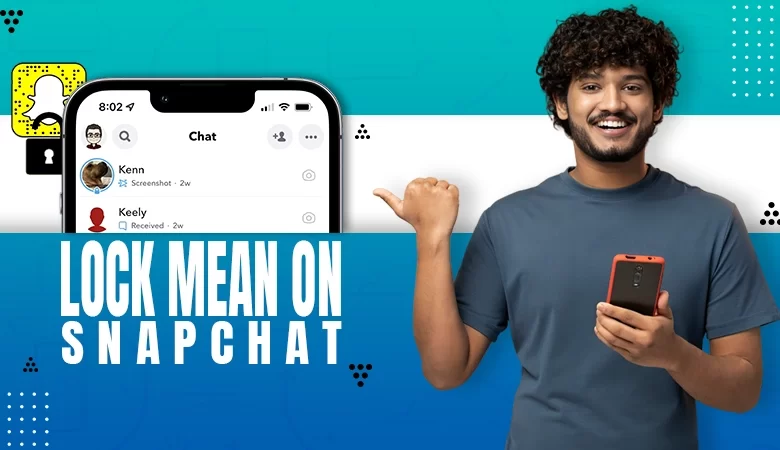
Jump To Key Section
- What Does a Lock Mean on Snapchat?
- How to Create a New Lock Story?
- Steps For Adding a Snap to Your Private Lock Story
- Method to Add Someone Later on Private Story
- Difference Between Normal & Padlock Stories
- Reasons to Use Snapchat Lock Icon Stories
- Wrapping Up
- Frequently Asked Question
Have you come across the lock icon in the stories section and wondered what that means? Wait no more, as we have figured out what it stands for!
The lock icon on Snapchat is a formally new feature and indicates that you have a pending private story to view. It is the best way to share a personal moment within a social circle without any fear of judgment.
To know all about this feature, read till the end!
Quick Answer
The lock icon (🔒) on Snapchat means that you have a pending private story to view.
What Does a Lock Mean on Snapchat?
Snapchat frequently comes up with new and exciting features, like quick add, and premium accounts. One such feature is the Lock symbol stories feature, which is also known as the private stories feature.
When you see this lock or the padlock icon in the story section, it means that your friend has added a private story. You can also make a private story, adding only the people you trust the most.
So the next time you want to share a personal snap, you don’t have to put others on custom. Rather, you can create a private story, adding your friends, family, and colleagues you want to show that snap to.
Note 📝
On Android devices, the private and normal stories come as two separate stories. However, on iOS devices, it’s bunched up into one.
How to Create a New Lock Story?
Intrigued to create a private story with a lock icon? Scroll through these easy-to-follow steps to make a private story for your close friends.
- Launch Snapchat and tap on the Profile Bitmoji.

- Scroll down and select New Story.

- In the pop-up menu, choose New Private Story.

- Here, pick which people you want to see your story.

- Now, assign a name to your story.

- At last, press Create Story.

Using these steps, you can easily create a private story with your close friends.
Steps For Adding a Snap to Your Private Lock Story
Now that you have made a lock icon story, let’s see how to add a snap to it.
- Open Snapchat and choose the Profile Icon in the top left corner.

- Scroll down and tap on View More.

- Navigate and select the story you just created.

- Hit the Camera Icon, in the top right corner.

- Using the Circle Icon, record a snap.

- At last, post the snap using the Arrow (►) in the bottom right.

Method to Add Someone Later on Private Story
Did you forget to add your BBF (Best Bitmoji Friend) to your private story? Worry not! Because now you can add them afterward as well! Follow these steps to achieve that,
- Go to Snapchat and click on the Profile Bitmoji in the top left corner.

- Scroll down and hit the View More option.

- Find the private story you created and long press on it.

- Now, select Edit Viewers.

- Choose the friend you want to add. At last, press Save.

Adding new people to your existing private story is this easy! Advancing to the end, let’s quickly take a look at why you should opt for lock icon stories over normal stories.
Difference Between Normal & Padlock Stories
There are certain differences between normal and private stories on Snapchat.
| NORMAL STORIES | LOCK ICON STORIES |
|---|---|
| Seen by everyone. | Seen by those you add. |
| Easily accessible. | Need to browse the list to find it. |
| Have a default name. | You can give it any name. |
| No privacy. | Has Privacy. |
| Can appear in Snap map. | Cannot appear anywhere, except on the feeds of people you have added. |
Private stories are more secure than the default story option on Snapchat. However, let’s discuss why one should opt for these padlock icon stories.
Reasons to Use Snapchat Lock Icon Stories
Below mentioned are the reasons you should use lock icon stories on Snapchat,
- People who want to share their whereabouts with their friends can easily upload a snap to their private story, rather than going through the hassle of sending everyone individual streaks.
- It offers more privacy, as you get to select the viewers.
- If you have a public Snapchat account, this feature allows you to use the same account for both personal and professional snaps, rather than making another one.
- You don’t have to customize your list, every time you post about something personal.
One can easily tell that these features make the lock story feature look like an interactive yet quirky tool.
Wrapping Up
Snapchat allows you to create a total of 20 private stories at once. This means that if you already have 20 lock stories and you intend to create a new one, you’ll have to remove an existing one. Private stories are a fun way of interacting with your friends without the fear of others judging and keeping track of your moves.
Now you know how to create, modify, and manage Snap’s lock icon stories. For more such queries, visit our website.
Happy Private Posting! 🤳📫
Frequently Asked Question
Ans: The 🔒 on Snapchat indicates that your friend has added a snap to a private story that is yet to be viewed by you.
Ans: To rename an existing private story, go to the Profile Section >> scroll down >> View More >> locate and long-press the private story you want to rename >> Rename Story >> Done.
Ans: When you see a lock around someone’s Bitmoji, it means that you haven’t seen a snap that your friend has uploaded as a private story.
Ans: You can delete your private story, by launching Snapchat>>Profile Bitmoji>>scroll>>View More>>long press>>Private Story>> Delete Private Story.
Sources



