What is 5xx Error: Resolving 5xx Server Error on Instagram!
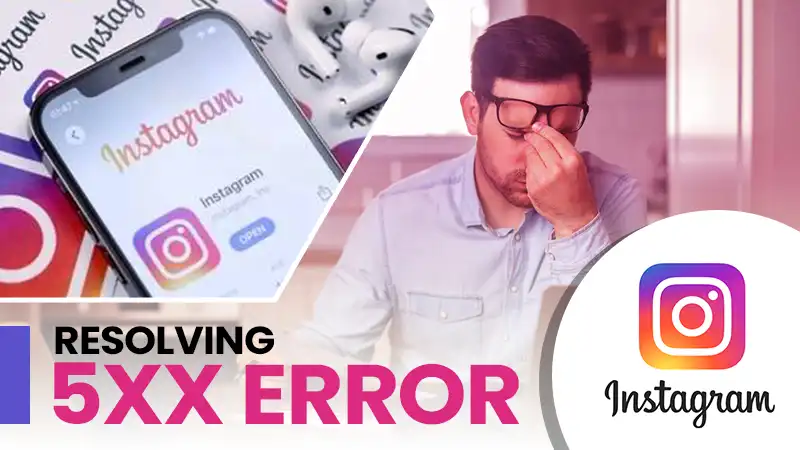
Jump To Key Section
- What Does 5xx Server Error Mean on Instagram
- How to Fix 5xx Server Error Instagram?
- Conclusion
- FAQs
While using social media, at any moment, you might face some errors or lags. The reason can be anything. It can be your network issue, platform server issues, etc. This 5xx server error on Instagram ruins your experience of using social media. However, all platforms try to minimize them as low as possible.
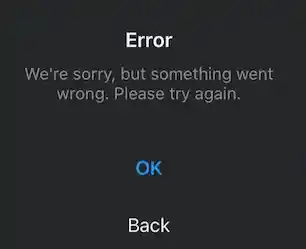
Similarly, while using Instagram, you can face some errors that are known as Instagram 5xx error. But what does an Instagram 5xx error mean on Instagram? These errors got this name because of their unique number, which ranges between 500 and 511, but mostly these errors are caused by the user’s end. The reason can be the user’s network connection, data conjunction, or anything.
Here, we will teach you how to fix these 5xx errors at home with simple steps.
For now, let us first learn something about the codes.
What Does 5xx Server Error Mean on Instagram
First, we should learn about all these Instagram 5xx server error and their meanings. 5xx unique error codes start from 500 and end at 511. Let us tell you what these error codes mean.
- 500 (Internal Server Error): This Instagram 5xx server error occurs when the server is down from Instagram’s side. Sadly, you cannot do anything but wait till the server is brought back up.
Instagram keeps its server down in case some maintenance is needed in the platform.
There is nothing that you can do if you are getting this error but to wait for a certain period and relax.
- 501 (Not Implemented Error): The reason behind this error is that Instagram is somehow unable to follow or process your request. It can be due to a lack of resources or functionality.

Error 501 occurs due to server problems. Every time a 501 error appears, you see nothing except a blank page.
- 502 (Bad Gateway): Whenever you make a request, your request is sent to the web server of the platform, which is then processed, and the response gets delivered to you.

If the web server is unable to process that request, you get a 502 error, which is also known as a “bad gateway.”
But do not worry; this Instagram 5xx error does not consume much time. You can just simply refresh the page.
- 503 (Service Unavailable): This error can be caused by the server on either Instagram’s or the user’s side.
One possibility is that Instagram might have some maintenance going on, due to which the server has been kept down.
You can wait for some time until this error gets fixed.
- 504 (Gateway Timeout): This is a common example of one of those errors caused by the internet connection. It occurs when the action takes more time than expected to perform a task.
To fix this error, you can try restarting your internet connection.
- 505 (HTTP Version not Supported): Using HTTPS is highly recommended if you want data and information to be secured. That is why Instagram does not allow you to use an HTTP domain.

Hackers promote the use of HTTP domains to introduce some malware.
Therefore, Instagram does not allow you to use the unsecured domain. To fix this Instagram 5xx error, use a secured HTTPS domain.
- 506 (Variant Also Negotiates): 506 errors occur when you continuously perform multiple actions. You should give some time to the program so that it can perform given tasks.
It gives a lot of burden to the app, which can cause lags or get hung up during action and issues like, Instagram music not working.
To fix this error, try to restart Instagram and give it some time to perform the action before giving another command.
- 507 (Insufficient Storage): This Instagram 5xx server error is pretty common in almost any social media platform. It can be Snapchat, Facebook, or any other application. This error appears when the device is low on storage. This error can be frustrating as it closes your application automatically due to low storage.
Check your cached data, delete it, and try to make more and more space in your device so that it can perform well without any hindrance.
- 508 (Loop Detected): The reason for this error can be that your account is being used simultaneously from multiple locations.
If you are using VPN or your account is logged in at multiple locations. You should turn off/remove all the cookies from the account and should use the account from only one location.
- 509 (Bandwidth Limit Exceeded): Since Instagram is a tech giant, it has billions of users across the world. This sometimes leads to storage issues, which leads to temporary inconvenience.
You can do nothing but wait for a few minutes until Instagram fixes this issue. Generally, the process of fixing this issue takes a couple of minutes.
- 510 (Not Extended): Just like error 505, the reason for this Instagram 5xx server error is also the domain name. When a server cannot redirect to the HTTPS domain, it generally occurs from Instagram’s side.
To fix this error, enter the HTTPS domain.
- 511 (Network Authentication Required): This 5xx error occurs when Instagram’s setting is incompatible with your device’s network settings.
It can happen if you have recently edited the network settings of your device. To overcome this Instagram 5xx error, try resetting your network settings to default.
These were those disappointing 5xx errors that you might have seen some time in your life. But now, at least, you know their meaning and the major causes behind them.
But if you again face any 5xx server error on Instagram, it will be inconvenient for some of you to every time open some guide online and read about them and their solutions. You need some basic and common solutions to try as first aid for these errors.
How to Fix 5xx Server Error Instagram?
There are some basic and common solutions that you can use in case you are facing problems while you surf Instagram. These are some easy-to-do steps that you can follow as primary treatment.
Internet Connection
The first thing that you can do is check the internet connection of your device. Make sure you are connected to an active internet connection with sufficient speed.
If you are connected to a slow internet connection, there is a high possibility of the program getting timed out.
That is why you must be connected to an active and fast internet connection.
Restart the Application
Another solution that you can try is to restart or relaunch the application on your mobile phone.
If you use a PC for Instagram, you can consider relaunching the website or refreshing it.
Check Instagram Server
There are many websites or platforms available online from where you can check if the website server is down or not. To check the Instagram server:
- Visit independent status-checking sites like Is It Down or Just Me, and Down Detector.

- Enter Instagram URL and click on the Check button.

- The websites will let you know if the Instagram server is down or not. Check Website Status where you will be told if the website server is down or up.

If the Instagram server is down, you should wait for some time till the server is brought back up.
Restart the Device
Restarting a device is like giving a fresh start to all the applications and programs. This way, you can allow your device to run all its functions and programs since its inception.
- For Computers
To restart a computer, follow the instructions given below
- Go to the Start menu.

- Click on the Power Button.

- Click on Restart.

- For Android
If you’re working on a mobile phone, follow these steps to learn how to restart your android device.
- Press and hold Power Button.
- Then you will be given multiple options.
- Press Restart or Reboot.

- For iPhone
Restarting your iPhone device is a bit different from Android. You should follow the given steps to restart your iPhone device.
Note:There are different ways to turn off or restart for every iPhone model. Follow these steps if you have iPhone X or newer.
- Press the Power Button along with the Volume Buttons.

- Hold the buttons for a few seconds until you see the slide to power off option.

- Slide the button to the right to power off your device.
- Once your device is turned off, long press the power button to turn your device back on.
This way, you can restart your iPhone device. Next, we will discuss some more steps to recover from these errors.
Re-login to Your Instagram Account
You can try Re-logging into your account. If you want to do so, follow the steps given below:
- Go to your profile in the bottom-right corner of the screen.

- Go to the options button with three horizontal lines and then go to the Settings of your account.

- At the bottom, you’ll see the log-out button. Click on that and re-login to your Instagram account with your username and password.

This is how you log out and re-login your Instagram account. Next is to clear all cookies from your account.
Clear All Cookies
Accumulated cookies can lead to a slow surfing experience. Therefore, clearing all the cookies from Instagram might help you. If you want to clear them, follow the steps given below.
- Go to your profile.

- And open Settings from the options button from the top-right corner of the screen.

- Find the Account button and open it.

- After that, go to browser settings.
- After you open browser settings, look at the top of the screen. Click on clear beside browsing data.

- After you click on clear, a dialogue box will appear on your screen. Click on clear browsing data, and all the cookies will get deleted from your account.

Now you have cleared all the cookies from your Instagram account. Your experience will certainly enhance after this step.
Update Instagram Application
Another step that you can take to enhance your experience is to update your application. If you use Instagram on your mobile phone, there is a high possibility that your application is not up-to-date.
To update your application,
- Visit the App Store or Play Store, respectively, on your iOS or Apple device.
- Search for Instagram and click on Update.


This will update your application and automatically reinstall it on your device.
Conclusion
Through this article, we conclude how errors ruin your experience and how easy it is to eliminate them. There are many simple ways and some points to keep in mind that can help us to minimize the chances of facing an error. Majorly, these issues are caused due to network problems or problems from the servers.
The 5xx server error Instagram gets resolved within a few minutes, but still, if you want to check, you can visit some status-checking sites. These sites will tell you if the server is down.
Or, if the server does not have any problem, try some easy solutions like restarting the device or relaunching the application.
FAQs
Ans: The reason for these errors can be anything, and any other application like Instagram gets these errors. The major reason for these errors is mostly either server issues or network connection timeout. These errors get fixed in some time or by reconnecting to the internet provider.
Ans:These errors do not last for long. Generally, it takes a few minutes or sometimes hours to get fixed. A time period of 1 to 12 hours is counted as the average time in which problems get fixed.
Ans:If you are getting a 5xx server error on Instagram, first, check your internet connection. If you still face problems, try logging out of your account or re-installing the application, or give it some time to recover.
Ans: It is possible that your server is getting too much load on itself or is unreachable. Network problems can also be a reason for this.



