Everything Worth Knowing About How to Log Out of Messenger on iPhone, iPad, and Desktop
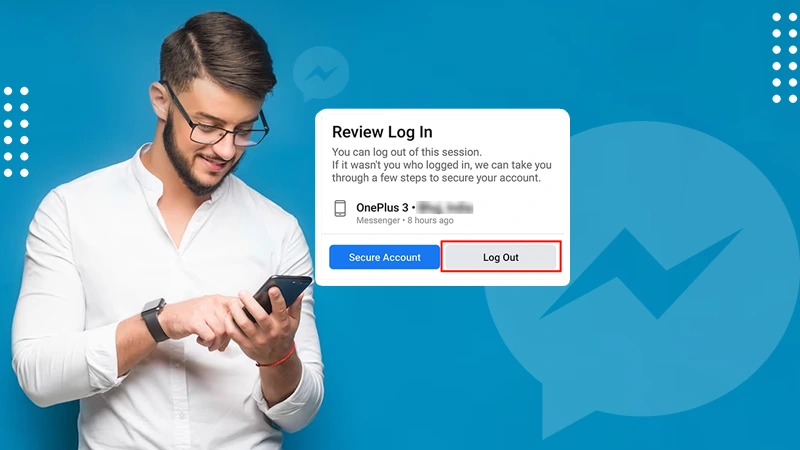
Jump To Key Section
- How to Sign Out of Messenger on iPhone and iPad?
- Sign Out of Messenger Using MAC
- Why Did India Ban Messenger Service on 14 Mobile Brands?
- FAQs
While using an iPhone or iPad, the pop-ups from the Facebook Messenger app feel frustrating, especially while studying or doing some serious work. The continuous notifications become such a strong headache that the only way you think to get rid of it is by logging out of Messenger.
However, doing it is as tricky as it gets for resolving 5xx server errors on Instagram. But, you can still get a way out of it as this article details the methods through which you can log out of Messenger on iPhone and iPad.
How to Sign Out of Messenger on iPhone and iPad?
Firstly, let’s check out the methods that will let you know how to log out of FB Messenger on your iPhone and iPad. I have compiled all the different ways that will help you log out of Messenger on iPhone and iPad. Hence, you can choose any of them depending on the app and device you have.
Using the Facebook App
The below-illustrated steps will guide you regarding how to log out of Messenger on your iPhone and iPad using the Facebook app. Go through them, and you will get to know how to do it:
- Open the Facebook app on your iPhone or iPad.

- Then tap on the “(menu) hamburger icon” from the bottom right.
- Select the “Settings & Privacy” option that is easily discoverable at the bottom of the page.

- Choose the “Settings” option out of all given in the drop-down menu.

- Tap on: “Security” > “Security and Login”
 “Security and Login”,”>
“Security and Login”,”>
- Move towards the “Where You’re Logged In” field, and herein, select the device with which you have signed in to Messenger.

- Once you see your device, locate the three vertical dots next to it and tap on the same.

- A pop-up window will appear, and you have to tap on “Log Out” here.

Using the Messenger App
If you are wondering how to logout of Messenger on iPhone and iPad using the Messenger app, the below-illustrated steps will definitely give you the required answer. All you need is to start reading them so that you can know how to do it:
- Launch the “Messengerapp“.

- Move to the top of the upper left section. Herein, visit your profile.
- Open: “Account” >> “Account Settings”.

- Thereafter, tap on “Security” >> “Security and login”.

- Move towards the option that says, “Where You’re Logged In”. Under this, choose the device using which you have signed in to Messenger.

- After locating the name of your device, tap on the “three vertical dots” next to it.

- A pop-up appears wherein you have to tap on the option that says, “Log Out”.

Note:It’s true that logging out of Messenger on Apple devices is not a straightforward process at all, you are supposed to implement some tricks to get your goal accomplished. The above-explained steps prove this fact clearly. However, having MAC makes your workload extremely simpler, indeed.
Sign Out of Messenger Using MAC
Fortunately, there exist two methods in MAC that help you to sign out of Messenger. You can opt out of any of the two and see the results yourself. The first is done via the browser and another through the Facebook Messenger application itself.
Let’s see how both processes differ from each other and yet provide the same results:
Through Browser
For signing out of Messenger using a web browser on your MAC, follow the method that is as follows:
- Visit https://www.messenger.com utilizing any web browser say Chrome, Safari, Firefox, or any other.

- Choose the gear icon located at the left corner of the upper side.
- Click on the “Log Out” option.

Hurray, you did it.
Through Messenger App on Mac
If you have a preinstalled “Facebook Messenger App” on your Mac, you are also on your way. To log out of the Messenger app using your Mac, follow the steps as mentioned below:
- Visit the FacebookMessenger website using your browser and login into your account using your login credentials.

- Click on your “profile” icon.

- Click on the option that reads “Preferences”.

- Scroll down till you locate the “Logout” option. Click on it finally to term the end of the process.

Now, let’s have a look at the latest news update about the Messenger app. You may be shocked to read the dangerous consequences it may bring if brought into the hands of immoral hands. To know what exactly it is, jump into the preceding section.
Why Did India Ban Messenger Service on 14 Mobile Brands?
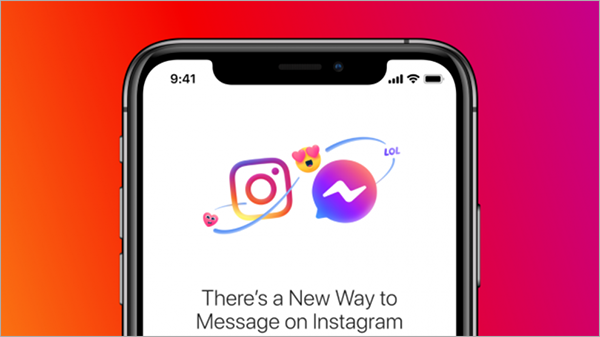
According to a news article by a renowned publication in India, the Hindustan Times, the Center has banned a total of 14 mobile messenger services since they suspect a group of terrorists trying to access them for their use. These terrorists were trying to communicate with other handlers in Pakistan via these messenger services.
On account of this, “The Ministry of Electronics and information technology announced an order under Section 69A of the IT (Information Technology) Act to block the access to these 14 mobile apps for ensuring the safety of the nation”.
You must have felt a sharp contrast between the login and logout process for the Messenger app. Where the login process into the Messenger app goes extremely smoothly and quickly, the log-out method requires a strategic trick. You can compare it to the challenge required on Instagram and fix them.
FAQs
Ans: iPhone 13 and iPhone14 Pro New, however, iPhone15 is about to launch soon.
Ans: The 12.9-inch M2 iPad Pro (2022) is the foremost choice by most users currently. The model gets almost every work done, which is done through a laptop.
Ans: Yes, the Messenger chat is completely private as it only appears in either your Facebook app or the Messenger app itself. Moreover, you can also tap on the lock icon before starting a new chat to levy the Signal encryption system to your conversations.
Sources:
Also Read:
- 10 Simple Strategies to Stay Safe on Instagram
- How Does Snap Score Work on Snapchat?
- What Does Live Mean on Find My Friends on iPhone?
- How to Fix Instagram Music Not Working Issue? 7 Troubleshooting Solutions



