How to Find Drafts on Instagram? 2024 (Decoded)
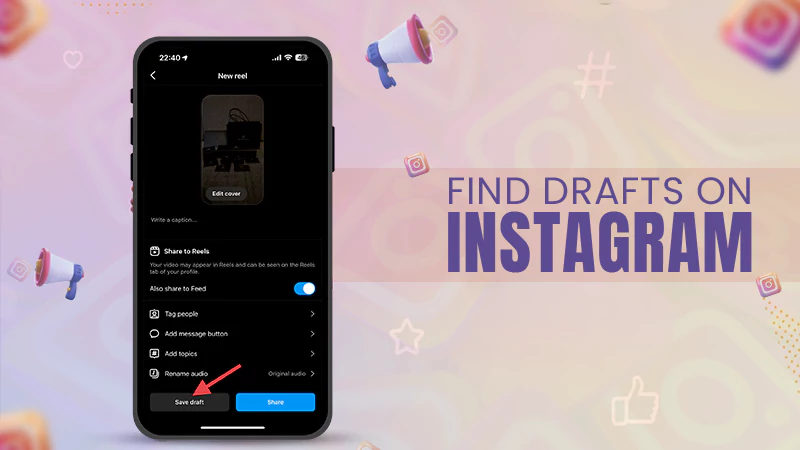
Jump To Key Section
- How to Find Drafts on Instagram?
- Method to Create and Save Drafts on Instagram
- Publishing an Instagram Draft
- How to Delete an Instagram Draft?
- Advantages of Instagram Drafts
- General Tips for Handling Drafts on Instagram
- FAQs
Instagram gives you the option to save your posts, reels, and even stories as drafts, so you can post them instantly whenever required. This is a great tool for all content creators and business owners because this feature lets them schedule their postings according to the best time to post.
However, finding drafts can be complicated. So if you are looking for how to find drafts on Instagram, then you have arrived at the right place!
Quick Answer
You can find drafts on Instagram, by opening Instagram >> Tap on + at the bottom >> Click on Drafts.
How to Find Drafts on Instagram?
The social media platform lets you save your posts as drafts before you post them to your profile, but finding drafts on Instagram can be a tough nut to crack! For this reason, we have gathered an easy-to-follow guide to demonstrate how you can find drafts on Instagram.
Here’s how you can do it,
- Launch Instagram, and click on the + Menu at the bottom.

- Now tap on Drafts, which is next to Recents, to see saved drafts on Instagram.

The method for viewing the drafts is the same on both Android and iOS devices. So regardless of what device you own, the methods above will help you access your drafts.
How to See Story Drafts on Instagram?
The method to access story drafts differs a lot. Here’s how you can find story drafts on Instagram,
- Launch Instagram, and tap on the circle at the top left saying Your Story.

- Now select Story at the bottom, then click on the Little Box in the bottom left.

- At last, select Drafts to view all your saved drafts on Instagram.

The steps to view story drafts are similar on both Android and iOS devices, however, the interface in Android may differ a bit. There you will see a box with a plus sign saying Drafts, at the top.
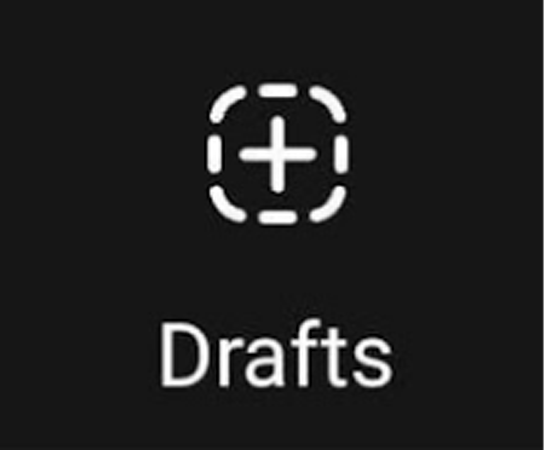
With this, you know where are drafts on Instagram Android as well as on iOS devices.
Note 📝
Drafts are only saved on the device they are created with, which means:You can’t edit or publish a draft using someone else’s device.If you uninstall the application, you will also lose your drafts.
Method to Create and Save Drafts on Instagram
Creating and saving drafts on Instagram is quite easy and can be done without switching to a personal account. In other words, this can be done on any type of Instagram account.
You can create and save drafts on Instagram by following these steps,
- Launch Instagram, and tap on the + Menu at the bottom.

- Pick a picture, and select Next.

- Edit your picture, and tap on Next. Then write your caption, add music, and location.

- Now choose the (<) option to go back to the editing page, and then tap onthe Cross Sign (x).

- Click on Save Drafts.

How to Create and Save a Story Draft?
Here is how you can create as well as save a story draft on Instagram,
- Go to Instagram, and tap on the Plus Sign (+) that is next to Your Story option.

- Pick a picture or video you want to add to your story.

- Now edit the picture, and add a caption, GIFs, or music to it.
- Once done with everything, hit the Cross Sign (x) at the top left.

- Tap on Save Draft.

Using these easy-to-follow steps, you can create a post and turn it into a draft on Instagram.
Note📝
If you are unable to access the feature, make sure your application is up-to-date.
So now you know how to create as well as save a post or story in your drafts, let’s see how you can publish a saved draft on Instagram.
Publishing an Instagram Draft
Here’s how you can publish a saved draft on Instagram, all you have to do is:
- Launch Instagram and tap on the + Menu at the bottom of the screen.

- Click on Drafts, which is adjacent to Recents.

- Now, hit the Manage option.

- Choose the post you want to publish, and press Next.

- Edit your picture to make sure it’s perfect, and then tap on Next.

- Check your caption, music, and location, and tap on the Share option.

Remember ❗
Instagram only lets you save story drafts for a total of seven days. You can see how many days are left by, Launching Instagram >> Tapping on Your Story (+) >> Drafts. Under the saved story draft, will be the number of days left.
How to Publish a Story Draft on Instagram?
To post a saved story draft on Instagram, follow these steps.
- Go to Instagram and click on Your Story.

- Now select Story and then press on the Little Box at the bottom left.

- Tap on Drafts, and hit on the story draft you want to post.

- Edit the draft to ensure everything is right, and choose the Your Story option.

By following all these steps on your device, you can post Instagram saved drafts onto your feed. Moving on, let’s take a quick look at the method to delete a draft on Gram.
Also Read: How to Stop Instagram from Saving Posts to Camera Roll?
How to Delete an Instagram Draft?
Wait, did you find a post or story that you would like to get rid of?
If you wish to delete a draft you have earlier created, all you have to do is,
- Go to Instagram and click on the + Menu at the bottom of the screen.

- Select on Drafts which is adjacent to Recents.

- Now, click on the Manage option.

- Choose Edit, and select the draft you want to get rid of. Then click on Done.


- At last, hit the option of Discard Posts.

How to Delete Story Drafts on Instagram?
Here is how you can delete story drafts from your devices,
- Go to Instagram, and press on Your Story.

- Select Story at the bottom, and tap on the Little Box next to it.

- Choose Drafts, and click on Select.


- Pick the Instagram saved drafts you want to get rid of, then hit the Delete option.

By following these steps, you will be able to delete any saved story draft, on both Android and iOS devices.
Advantages of Instagram Drafts
Saved drafts on Instagram is an amazing feature that lets you create your content before you want to publish it. Be it posts, reels, or even stories, you can edit and save everything as drafts on Instagram.
Some of the advantages you get from using drafts on Instagram are:
- It’s time-saving and enhances the workflow.
- You can work on a bunch of content and focus on important things like preparing your captions, editing the visuals, etc.
- It lets you plan and schedule when to post what content on your feed or stories.
- You even get to arrange your posts according to your niche and style.
- This feature lets you edit your content before sharing it.
This is how drafts on Instagram help you build a strong audience and enhance your user engagement.
General Tips for Handling Drafts on Instagram
Knowing how to find drafts on Instagram is only the first step, you should also know the best way to use this feature. The subsequently mentioned tips will help you gain an optimal experience of the drafts feature of Instagram.
- Make sure that your post or reel is saved as a draft.
- Always double-check the draft before sharing it on your feed.
- Ensure that you don’t mess with the drafts folder, as this can lead to you deleting the saved draft.
- When you write a long caption to any of your posts, try to save it in your notes application as well.
The saved draft on Instagram comes in handy for everyone. It’s an easy way to edit and save everything you want to be posted, beforehand. The feature not only lets you save time but also plays a great part in content planning and creation.
Also Read: 10 Simple Strategies to Stay Safe on Instagram in 2023
FAQs
Ans: You can find drafts on Instagram by, Going to Instagram >> At the bottom >> Tap on (+) >> Adjacent to Recents >> Drafts.
Ans: Instagram lets you save reel and post drafts for an endless amount of time, but you only get to save a story draft for a total of seven days.
Ans: No, clearing your device’s cache won’t delete your saved drafts on Instagram.
Sources



