How to Add Collaborator on Instagram in 2024? (Answered)
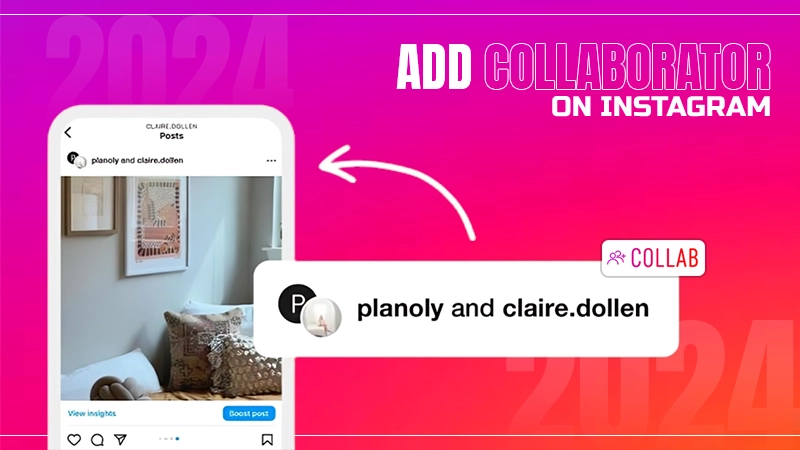
Jump To Key Section
- How to Add Collaborator on Instagram?
- How to Respond to Instagram Collab Requests?
- Benefits of Adding a Collaborator
- Ways to Add a Collaborator on Instagram After Posting
- Method to Remove Collaborator from a Post
- Creative Ideas and Tips For Successful Collaboration on Instagram
- General Troubleshooting Issues People Face
- Conclusion
- Frequently Asked Questions
Instagram frequently comes with new and exciting features. One such feature is Instagram Collab Post, which came into existence in 2021. Since its advent, it has been a huge success as it allows creators to increase their presence on social media.
So, do you also want to learn how to add collaborator on Instagram and increase your engagement on Gram?
Read below to learn different methods to add collaborators on IG and see how this amazing feature can help you get more followers.
Quick Answer
To add collaborators while creating a post: Launch Instagram >> + Icon >> select Picture >> Next >> Edit >> Next >> Tag People >> Invite Collaborators.
How to Add Collaborator on Instagram?
The collaboration feature lets you add collaborators on Instagram, which means you can co-create the content, and it will be visible on both accounts. This is the perfect way to expand the reach of your product or services. You can add a collaborator on an Instagram post, or reel, as well as on a collection.
You can add collaborators on Instagram posts and reels with the below–mentioned steps,
- Launch Instagram and tap on the + Menu.

- Pick the picture you want to add a collaborator on Instagram and select Next.

- Edit the picture and then press Next.

- Navigate and choose Tag People.

- Here, click on Invite Collaborators.

- Search your collaborator’s name by typing it in the Search Bar, and then select Account.

- Make sure you have added everyone and choose Done.

- Check that your tag is showing, only then Click Share.

Note 📝
To collaborate on a post through a private account, you need to follow your collaborator and they should also be following you.
How to Respond to Instagram Collab Requests?
If someone wants to add you to their post as a collaborator, you have to manually approve those invites before the post displays on your profile. Here is how you can accept their collab request,
- You’ll receive a direct message, click on View Request.

- Tap on Review.

- At last, press to Accept.

Yes! That’s all it takes to accept and allow Instagram collaboration posts to surface on your feed.
Benefits of Adding a Collaborator
Buckle up as we take you through all the advantages of adding a collaborator to your posts on Instagram.
- You get to reach a different and new audience base.
- It boosts engagement on your account.
- Allows you to not make duplicate posts.
- Helps you to increase the authenticity of the brand.
- Best tool for affiliate marketing.
These were the top five benefits of this feature, which makes it a game changer and also helps to reduce competition over the same or similar post.
Ways to Add a Collaborator on Instagram After Posting
You know how to add a collaborator while creating a post, but how can you add a collaborator on Instagram after posting?
There are two ways to add collaborators after posting the post, but both only work for a public account, and for this reason, we advise you to switch your IG account.
Follow these steps to add a collaborator on Instagram after you have posted your content,
Method 1: Through Professional Dashboard
Here is how you can add a collaborator on Instagram after posting,
- Launch Instagram, go to your profile, and tap on Professional Dashboard.

- Navigate and select Branded Content.

- Choose Request Approval from Brand Partners.

- Type their name in the search bar.

- Locate them on the list, and click on Request, to send a collaboration request.

Method 2: Through the Edit Option
To invite collaborators on Instagram after posting,
- Open Instagram, and locate the post.
- Tap on Horizontal Ellipsis (⋯).

- In the menu, select Edit.

- Click on Edit Paid Partnership Label.

- Turn the toggle ON to Add Paid Partnership Label.

- Select Brand Partners.

- Search for their name and Add them.

Method to Remove Collaborator from a Post
Instagram is an amazing user-friendly place, filled with a bunch of options to switch your actions. Similar to this, the platform gives you the option to remove a collaborator from a certain post, even after publishing it. See how,
- Go to Instagram, and go to that post.
- Tap on the Horizontal Ellipsis (⋯).

- Select Edit in the menu.

- Locate the person, and press on it.

- Locate the collaborator’s name, tap on the Cross Sign (x), and then choose Done.

- At last, hit Done.

These steps will help you remove the collaborators you don’t wish to share your content with anymore. However, if you don’t want to be a collaborator in someone’s post anymore, Launch Instagram >> go to the post >> Horizontal Ellipsis >> Stop Sharing >> Stop Sharing.
Creative Ideas and Tips For Successful Collaboration on Instagram
Here are some creative tips that can enhance the reach of your Instagram collaboration post,
- Collaborating with Influencers – Influencer marketing is an emerging trend in the field of marketing, it is the fastest marketing strategy that helps promote your business and enhances your brand’s success.
- Giveaway hosting – This is another marketing strategy that grasps the attention of the audience, and you get way more traffic than usual on your social media and websites.
- Increase of UGC – User-generated content helps your audience get a real feel about your product. As a brand, it is one of the best ways to show people what your consumers think about services provided by you.
- Product Launch – Influencer marketing plays an important role in product and campaign launches, as it helps spread the word about new or upcoming products or services across the platform.
- Supporting a cause – If you are or want to support a noble cause that you or your brand believes in, you can use the collaboration feature to work with creators or even organizations and bring attention to the cause.
- Creating a new trend – Starting a new challenge is a bit of a task, but if you collaborate with the right people, these challenges reach and attract audiences of all ages.
These things enhance your brand’s reliability and let you collaborate on a much better level with others. Having the idea of what and how to produce your collaboration posts helps you achieve your brand’s goals as well as reach all your potential audience.
General Troubleshooting Issues People Face
There are some general issues that people face while making collaboration posts,
- If you are not able to see the invite collaborators option, there is a chance that Instagram is facing a problem or a bug, we advise you to not panic, and try again in a while.
- Even though the collaborator’s function works on all types of accounts, it’s best suited for a professional account. Hence, we advise you to switch to a professional account to experience this feature.
- If your Instagram lacks features, and you are unable to experience this feature, we advise you to log out and then log back into your account.
- Make sure that you publish the collab immediately, and have not scheduled it to post later.
- If your post isn’t showing the collaborator, there is a chance that they have not yet accepted your collaboration request.
These are some of the most common troubleshooting issues people face while trying to add a collaborator on Instagram.
Conclusion
We have covered everything related to how to add collaborators on Instagram, hoping that all your collaboration-related queries are resolved now. Remember that there’s a huge difference between mentions and collaborations.
While mentions can be done by simply putting someone’s username in the caption, or by reposting someone’s story, collaborations go on all the participant’s feeds. Also, the collaborative posts have no limits, as long as the other person accepts the collaboration request.
Happy Collaborating!
Frequently Asked Questions
Ans: To add collaborators on Instagram live, you’ll have to select Add, which is at the bottom of the screen, to invite anyone who is currently watching your stream.
Ans: To create a dual post aka a collaborator post on Instagram, you have to go to Instagram >> tap + menu >> Pick picture >> Next >> Edit >> Next >> Tag People >> Invite Collaborators >> Search your collaborator >> Done >> Share. Your collaborator will need to accept the request, in order for the post to surface on both of your profiles.
Ans: Ask influencers of your brand’s niche, if they would be interested in collaborating with your product and services.
Sources



